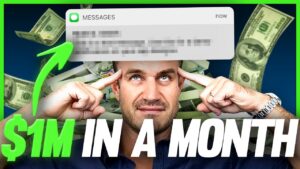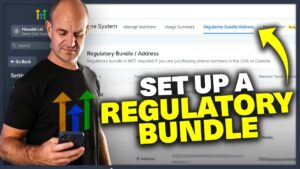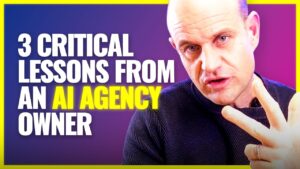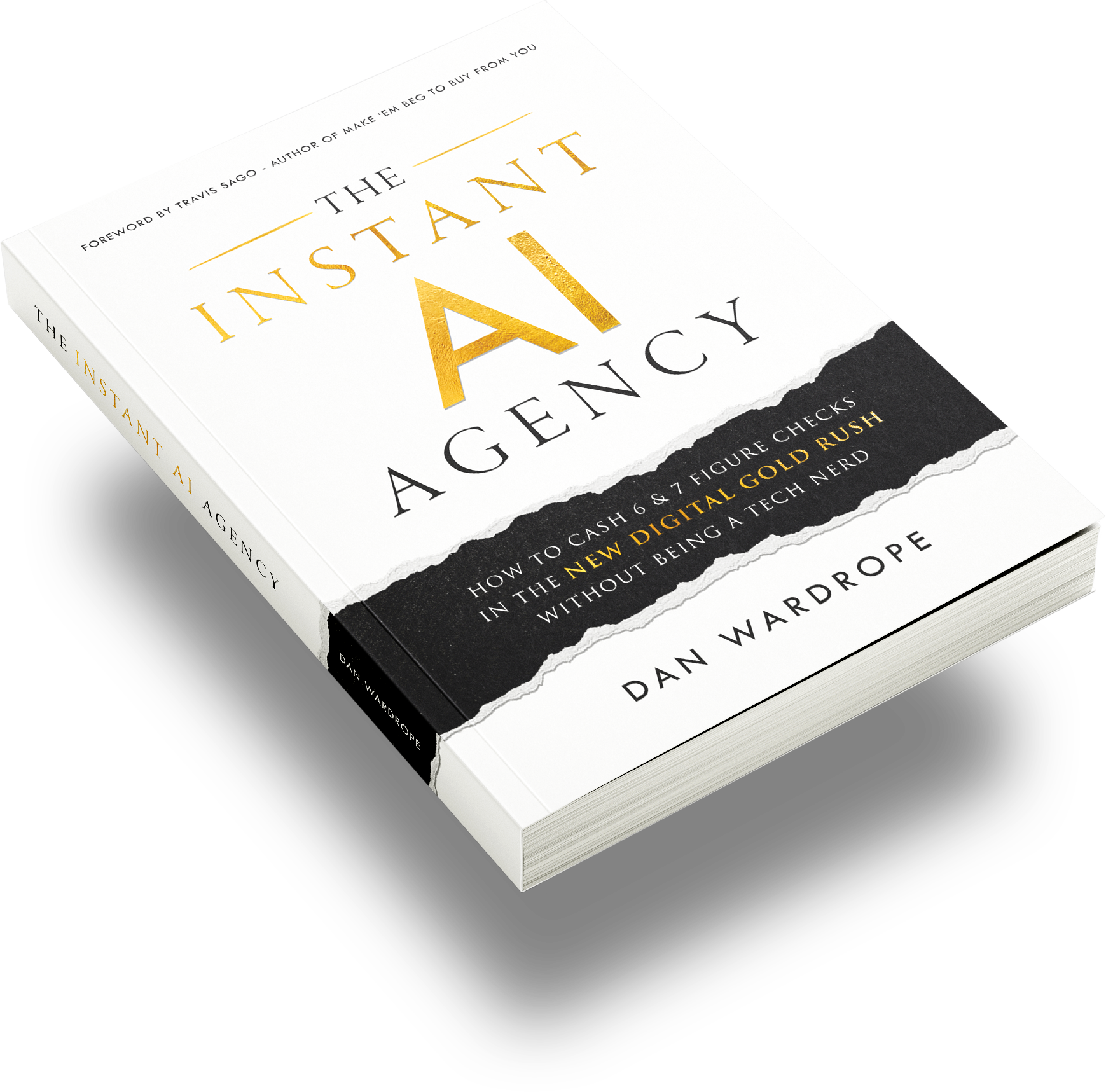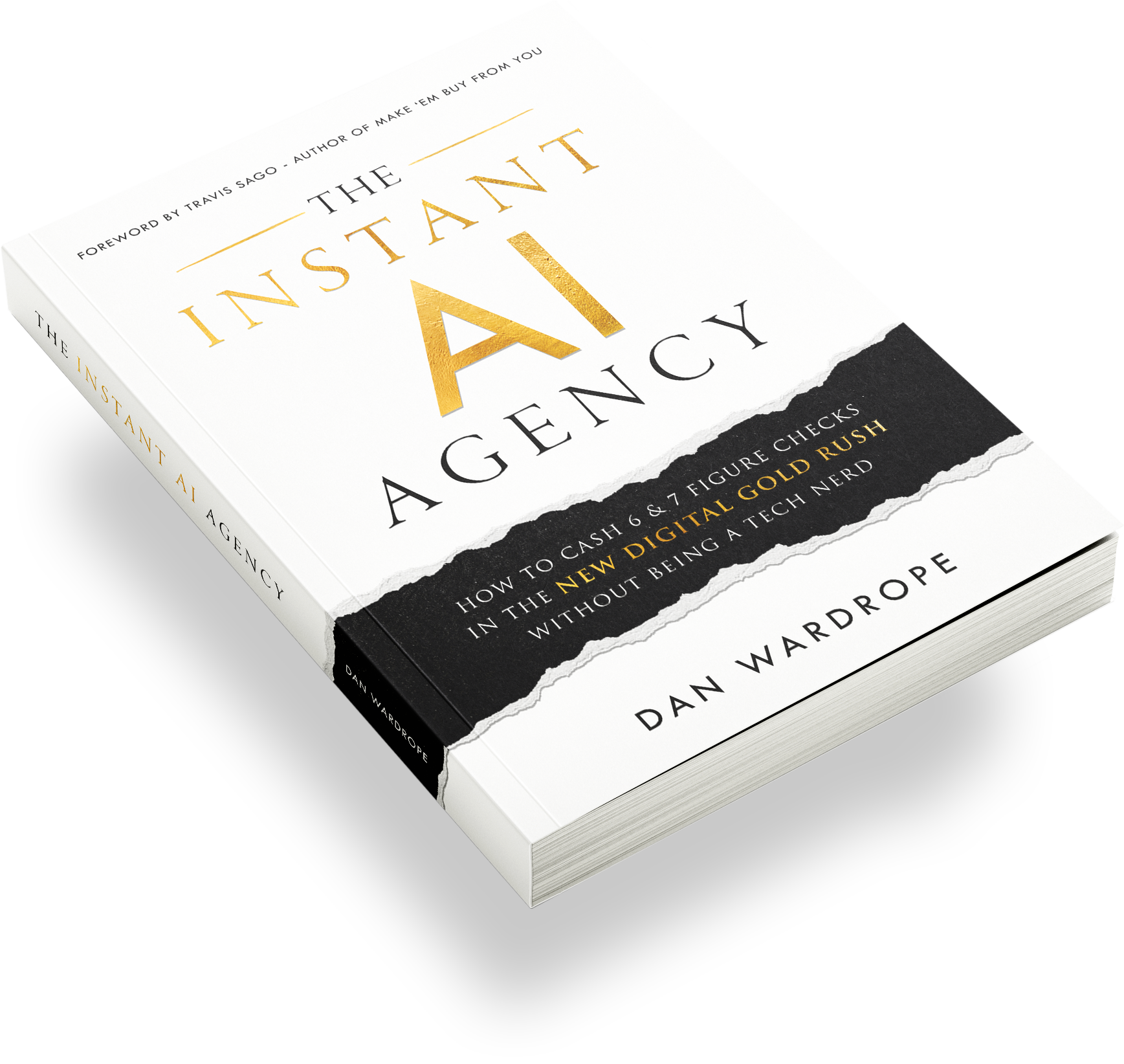UTM Parameters With Google Analytics
In the digital marketing world, understanding where your traffic, leads, and sales originate from is crucial. This is where UTM parameters integrated with Google Analytics 4 (GA4) become indispensable, especially when tracking the performance of Facebook ads. In this blog, we delve deep into setting up UTM parameters within GA4, offering a step-by-step guide to fine-tuning your analytics for better insights and decision-making.
What are UTM Parameters?
UTM (Urchin Tracking Module) parameters are simple code snippets added to a URL to track the performance of online campaigns. When a user clicks a link with UTM parameters, those tags are sent back to your Google Analytics for tracking. It’s a powerful way to understand the effectiveness of your campaigns across different platforms, including Facebook ads.
Setting Up GA4 for UTM Tracking
Firstly, you need a GA4 account. GA4, the latest iteration of Google Analytics, offers more flexibility and deeper insights compared to its predecessor. Once you have your account, you’ll create a property and set up data streams to begin tracking.
Step 1: Configuring GA4
After logging into GA4, navigate to the ‘Setup Assistant’ and select ‘Data Streams’. Here, you can either manually add the GA4 tracking code to your website or use Google Tag Manager for a more streamlined approach. Google Tag Manager simplifies the process of managing tags without constantly editing code.
Step 2: Setting Up Tags in Google Tag Manager
For tracking conversions, create a ‘Generate Lead’ event in Google Tag Manager. This tag should fire when a potential customer reaches a conversion point, like a ‘Thank You’ page after signing up. Configure the tag with the ‘Generate Lead’ event name and set the necessary parameters. Remember to use GA4’s configuration tag as a reference.
Step 3: Verifying Tag Installation
Use tools like Google Tag Assistant to confirm that your tags are firing correctly on your website. This verification ensures that your setup is correct and data is being sent to GA4.
Creating UTM Parameters for Facebook Ads
When setting up a Facebook ad, you’ll have the option to build URL parameters. These parameters should include UTM source, medium, campaign, and content. You can use dynamic parameters to automatically fill in these fields based on your campaign’s details. This setup ensures that each click on your ad carries the specific UTMs with GA4 tracking them.
Example of UTM Parameters Structure:
- UTM Source: [Campaign Name]
- UTM Medium: [Ad Set Name]
- UTM Campaign: [Traffic Source]
- UTM Content: [Ad Name]
Analyzing Data in GA4
With UTM parameters set, you can dive into GA4’s ‘User Acquisition’ and ‘Traffic Acquisition’ reports to analyze your data. These reports will show you the performance of your campaigns based on the UTM parameters you’ve set. You can see which campaigns, ad sets, or individual ads are driving traffic, conversions, and sales.
The Importance of Accuratly Tagging UTM Parameters
Accurate UTMs with GA4 tagging is crucial for understanding the ROI of your advertising efforts. Incorrect or inconsistent tagging can lead to misleading data, making it challenging to ascertain the effectiveness of your campaigns.
Conclusion
Setting up UTMs with GA4 for tracking Facebook ads is a powerful way to gain insights into your marketing campaigns. By following the steps outlined above, you can ensure accurate tracking and make data-driven decisions to optimize your advertising efforts.
Interested in learning more about Google Analytics and effective tracking? Visit Google’s Analytics Help Center for detailed guides and best practices.