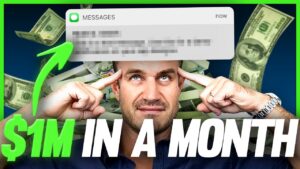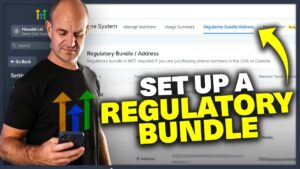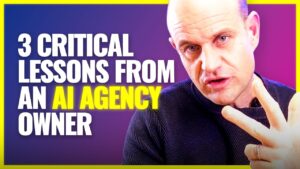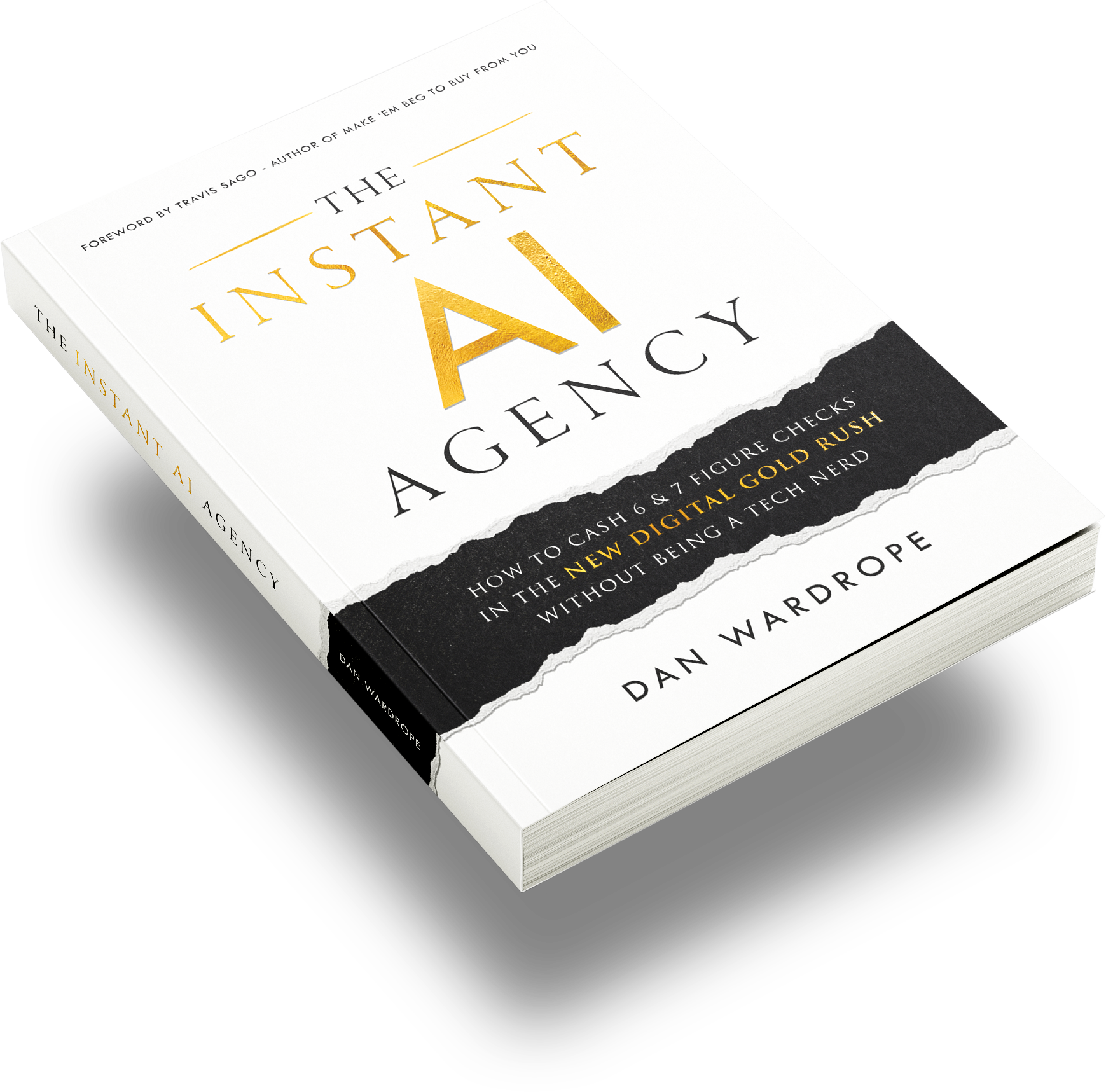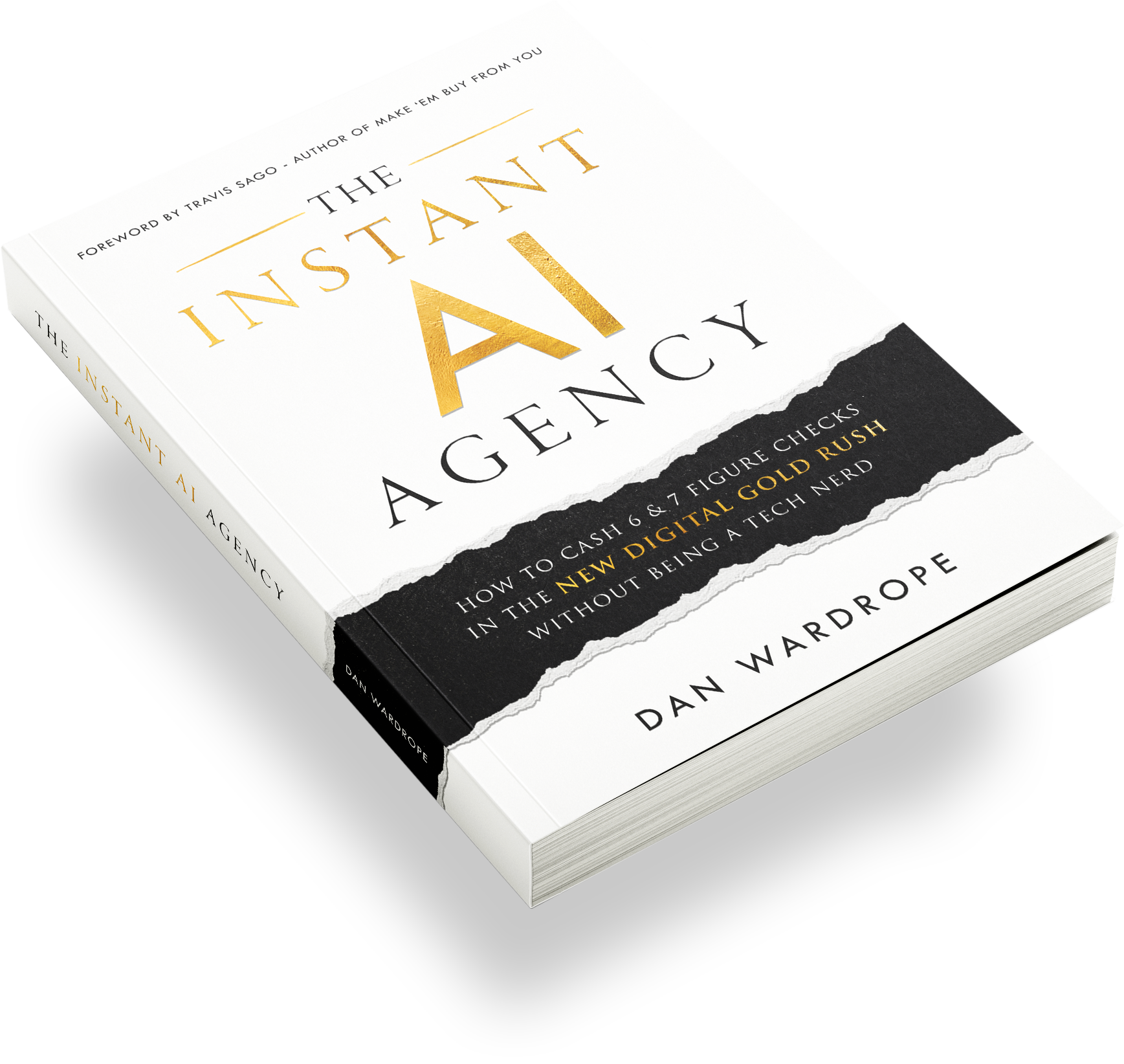Why Should You Use The Facebook Chat Plugin?
The Facebook Chat Plugin is extremely simple to add to your website.
There has been a growing trend for a while to have a live chat feature on your website/ landing page so people can speak to someone quickly without having to wait for an answer.
However, live chat functions can be expensive and there can be costs for each lead they collect.
This is where the Facebook Chat Plugin can come in handy.
It’s completely free and is linked to your Business’ Facebook Page so you can easily handle chats that do come in.
Also, you can easily attach a Facebook chatbot to the plugin so you gain any information you need before live chatting to them.
Adding the Facebook Chat Plugin is one of our top tips for 2022 to increase landing pages conversion rates.
How to add the Facebook Chat Plugin to your site?
So there are a couple of ways to do this, and it depends on where your site is hosted.
In the video above I go through how to add it to Unbounce and WordPress.
WordPress
So adding the Plugin to a WordPress site is extremely easy.
Follow these simple steps to implement…
- Go into the backend dashboard of your WordPress site.
- On the left-hand menu find “Plugins” and click it.
- Then in the top left-hand corner, there’s an “Add New” button for you to click
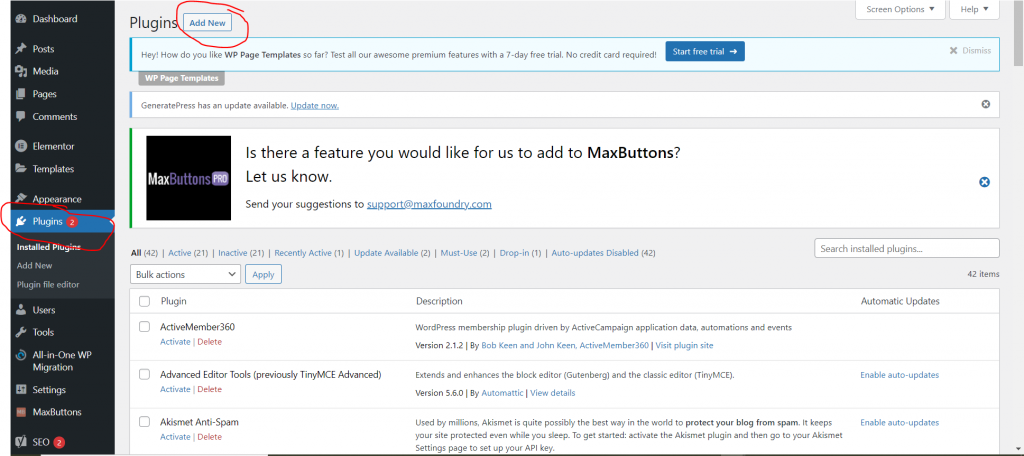
Then once you’ve done that you need too..
- Search in the search bar “Facebook Chat Plugin”.
- Click “Install Now” on the Facebook Chat Plugin.
- Once that’s finished you need to click “Activate”
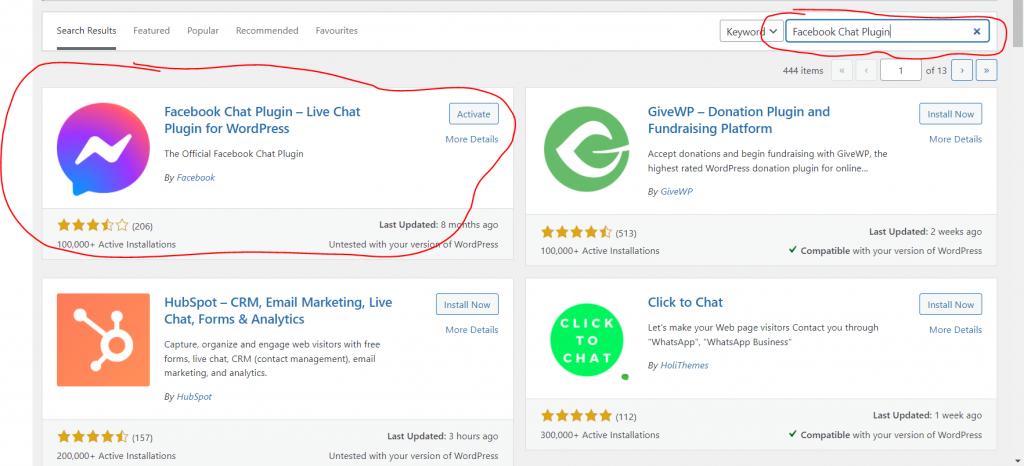
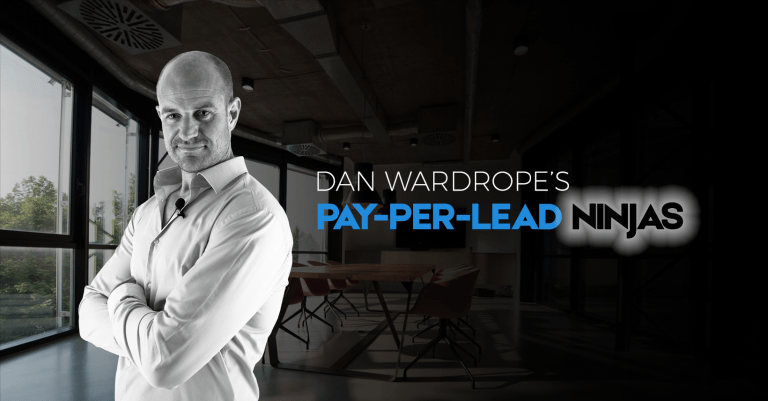
Once that’s been activated you can go into the plugin (which should now have appeared in your left-hand menu bar under the name “Facebook Chat”.
You’ll then want to click the “Edit Chat Plugin”
This will bring up a pop-up where you have to select the Facebook page you want the chat to be linked to.
This will bring up the settings of your Facebook Plugin, where you can customize the colour scheme and the messaging on the popup.
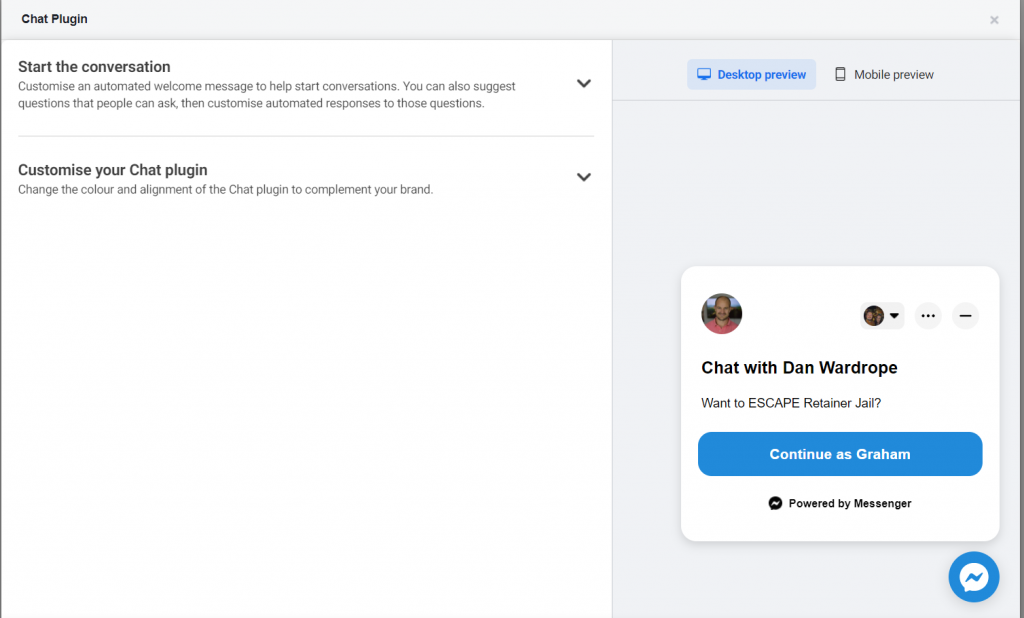
Unbounce
So adding the Facebook Chat Plugin to Unbounce takes a little bit more effort, but still easy enough.
Follow these simple steps to implement…
- Go to Facebook and go onto your business fan page.
- Then go to the page settings.
- Select “Messaging”
- Then scroll down and find “Add Messenger To Your Website” and click “Get Started”
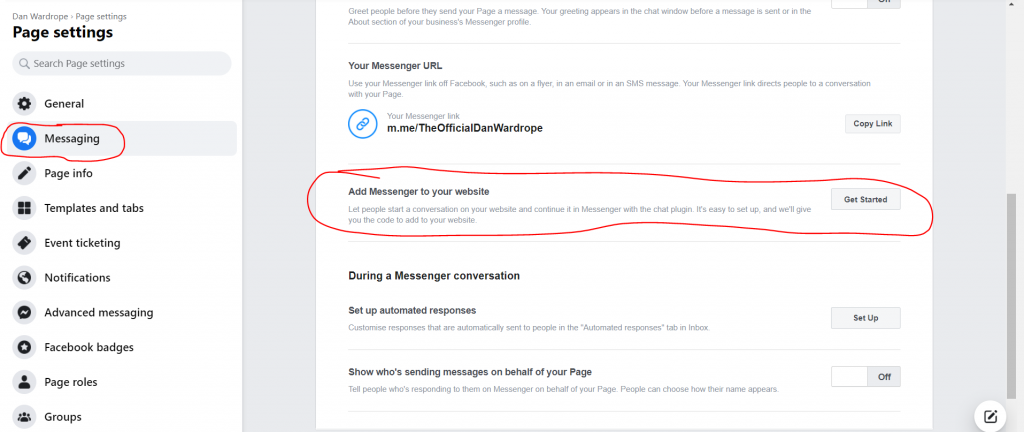
Then you will come to a page where you can set up your Facebook Chat Plugin.
You will need to do the following:
- Add the domains you want the plugin to show on.
- Create your welcome message.
- Customize your plugin (colour scheme, icons and how it appears on the page).
- Then click “Set Up”.
- Click “Standard”
- Then “Copy Code” and then add to your Unbounce page.
- Add it to the “HEAD” section.
- Then Test.
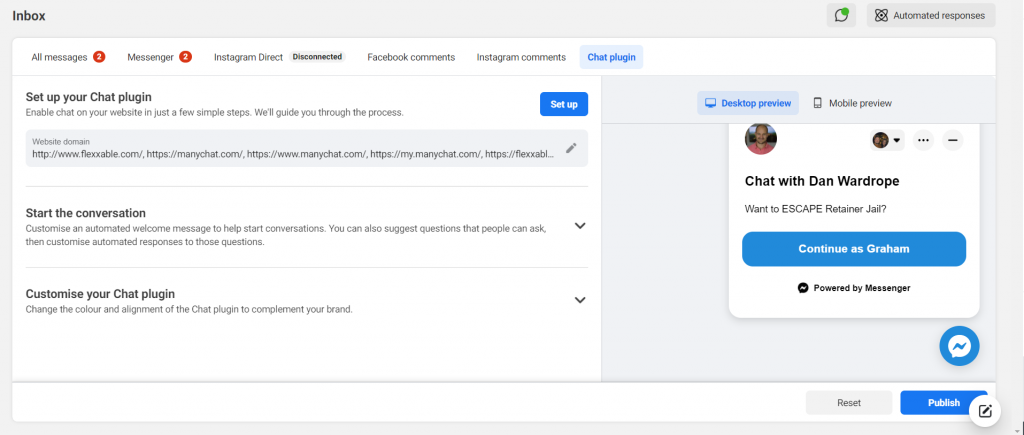
Sick of being a “Master Of None” and a slave to your ‘whale’ clients?
I would fire a pain-in-the-butt $2,000 a month retainer client for Pay Per Lead PARTNERS that make $3,000 profit a DAY every day of the week.
In fact, I fired them ALL!
Would you?
Then get our “Retainer Prison” escape plan.
It’s free.