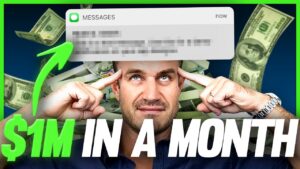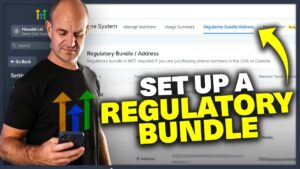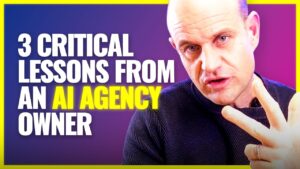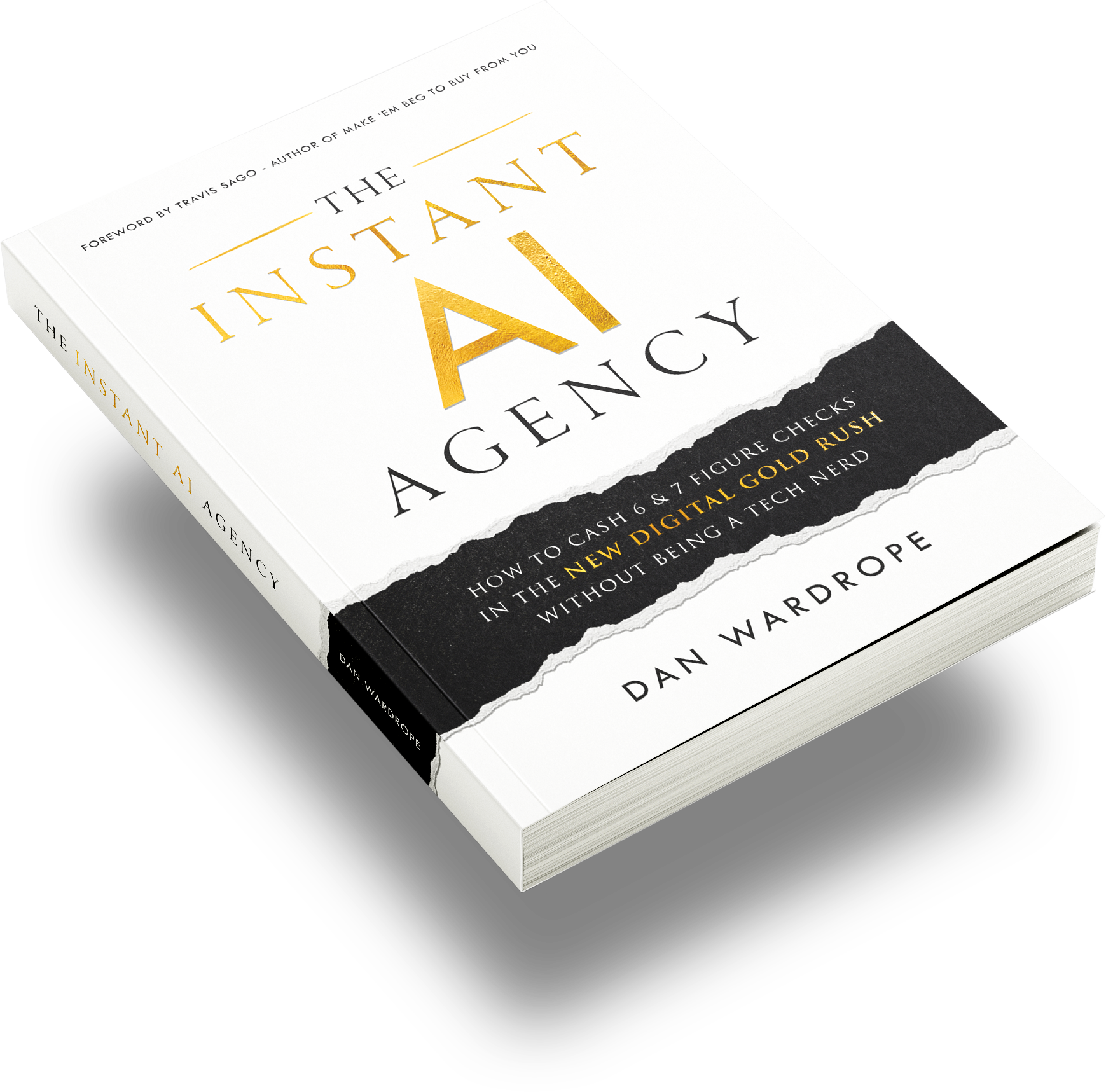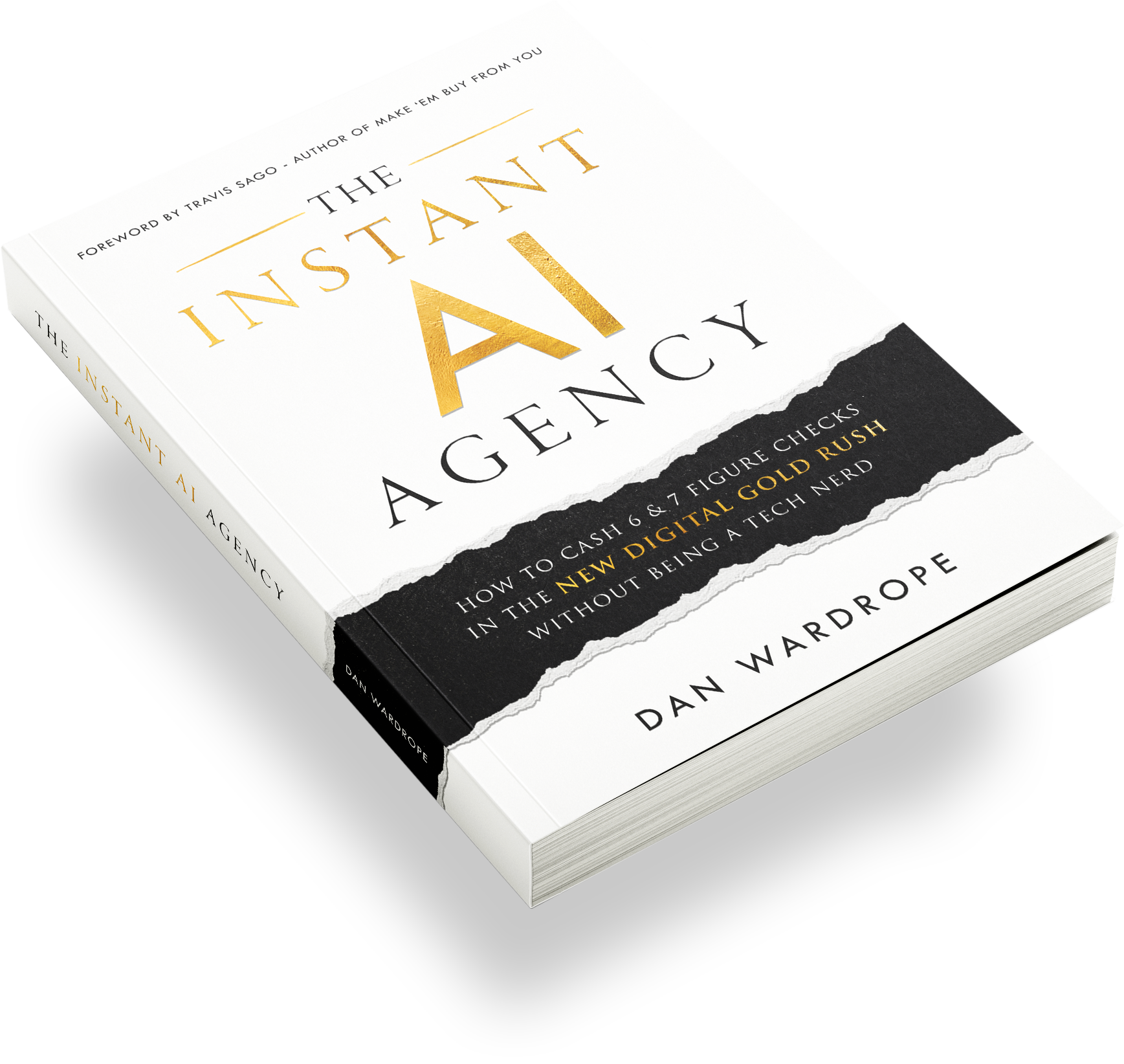In today’s fast-paced digital landscape, businesses rely on AI automation, APIs, and database reactivation to maximise lead conversion and efficiency. If you’re running an agency or working in lead generation, you’ll likely need to integrate lead data from platforms like Go HighLevel into your client’s CRM via API. This ensures a seamless real-time transfer of leads, allowing sales teams to act quickly and improve conversion rates.
In this blog post, we’ll walk you through how to API leads from HighLevel into your client’s CRM, using LeadByte as an example. We’ll also cover how to test API requests using Postman, a handy tool that simplifies API debugging. By the end of this guide, you’ll have a step-by-step framework to set up API integration for any CRM your clients use.
Why API Leads into Your Client’s CRM?
Many businesses use HighLevel for lead nurturing, but some clients have a dedicated CRM where they prefer to store their leads. By integrating an API, you enable:
Live lead transfer – Sales teams can contact leads instantly.
Improved reporting – Clients get a full view of their sales pipeline.
Higher conversion rates – Faster response times mean more closed deals.
Automated processes – Reduce manual exports and data entry errors.
Tools You Need for Go HighLevel API Integration
To successfully API leads from HighLevel into your client’s CRM, you’ll need the following tools:
Postman – A free API testing tool that lets you validate API calls before deploying them in production.
HighLevel – The CRM used for lead storage and automation.
LeadByte (or any client’s CRM) – The platform where leads will be sent.
API Documentation – The client must provide you with API details, including the posting URL and API key
Step-by-Step Guide to API Leads into a Client's CRM
1. Get API Credentials from Your Client
Before setting up API integration, request the following from your client:
Posting URL – The API endpoint where leads should be sent.
API Key – A unique identifier required to authenticate requests.
Field Mapping Information – The client’s CRM may have custom fields that you need to match.
In LeadByte, the API endpoint typically follows this structure:
https://clientname.leadbyte.com/restapi/v1.3/leads
2. Test API Requests Using Postman
Before implementing the API in Go High Level, test it in Postman to ensure that data is being sent correctly.
Open Postman and create a new request.
Set request type to POST.
Enter the posting URL provided by the client.
Add Headers:
Key:
x-api-keyValue:
{Your API Key}
Enter the Body (Raw, JSON format):
{
"first_name": "John",
"last_name": "Doe",
"email": "john.doe@example.com",
"phone": "+441234567890",
"campaign_id": "12345",
"supplier_id": "67890",
"source": "YourAgencyName"
}
Click ‘Send’ – If everything is correct, you should receive a
200 OKresponse.
3. Set Up Go HighLevel API
Now that the API is working, set up automation in Go High Level to send leads to the client’s CRM.
Go to Automations in Go High Level.
Create a New Workflow and name it “Export Leads to Client”.
Set the Trigger:
Select “When Lead is Qualified”.
Use ChatGPT AI Qualification as a trigger if applicable.
Add Webhook Action:
Choose “Send Webhook”.
Enter the Posting URL.
Add Headers:
Key:
x-api-keyValue:
{Your API Key}
Enter JSON Body:
{
"first_name": "{{contact.first_name}}",
"last_name": "{{contact.last_name}}",
"email": "{{contact.email}}",
"phone": "{{contact.phone}}",
"campaign_id": "12345",
"supplier_id": "67890",
"source": "YourAgencyName"
}
Save & Test – Run a test lead through the system and verify that it appears in the client’s CRM.
Common API Integration Errors & How to Fix Them
- Invalid API Key – Ensure that you copy and paste the exact API key provided by the client.
- Incorrect Field Names – The client’s CRM may have specific field names (e.g.,
fnameinstead offirst_name). Always check the documentation. - Wrong Data Types – Ensure that phone numbers, emails, and other fields match the expected format.
- Missing Required Fields – Some CRMs require additional fields (e.g.,
campaign_id), so ensure all mandatory data is included.
Final Thoughts
Setting up an API integration between Go High Level and a client’s CRM is an essential skill for any AI automation agency. It enables real-time lead transfer, enhances database reactivation, and improves sales efficiency. Using Postman to test API calls before deployment ensures a smooth integration process.
If you’re interested in leveraging AI automation to reactivate old leads, check out our Prince Charming AI Challenge here. It’s a free program that teaches you how to monetize dead leads using AI and SMS automation.