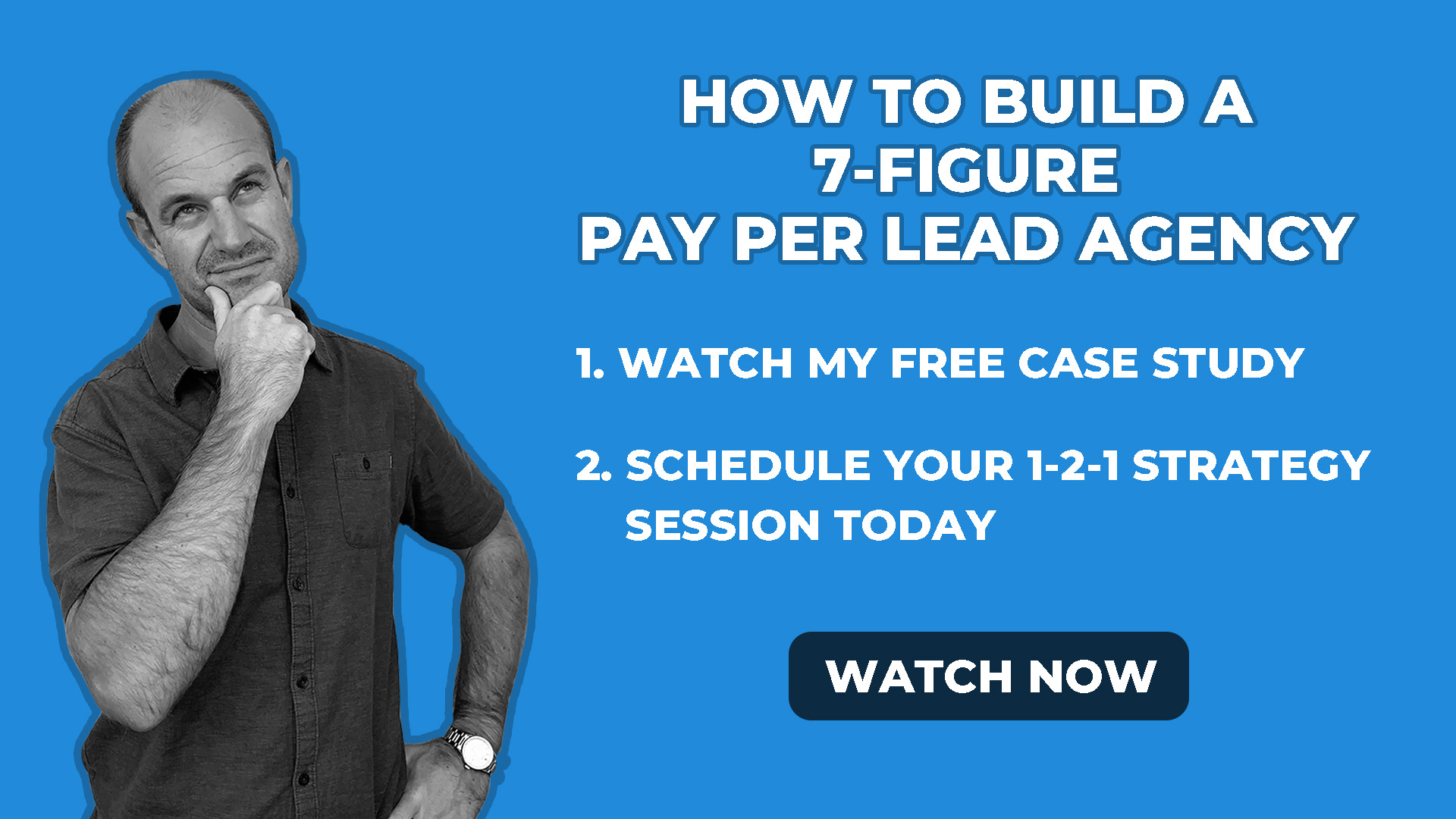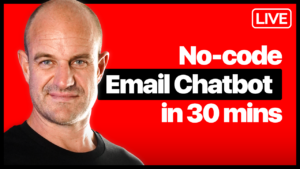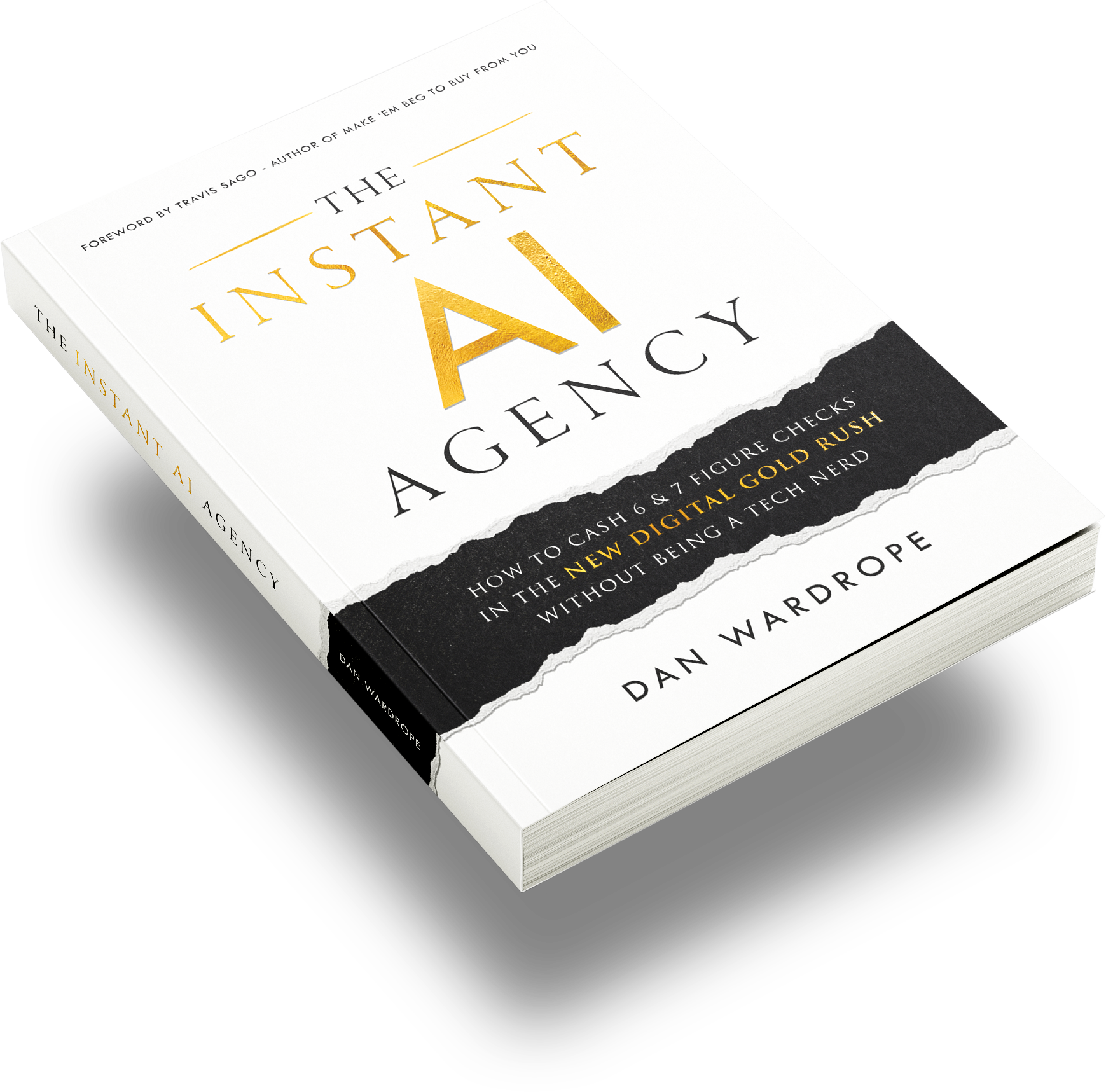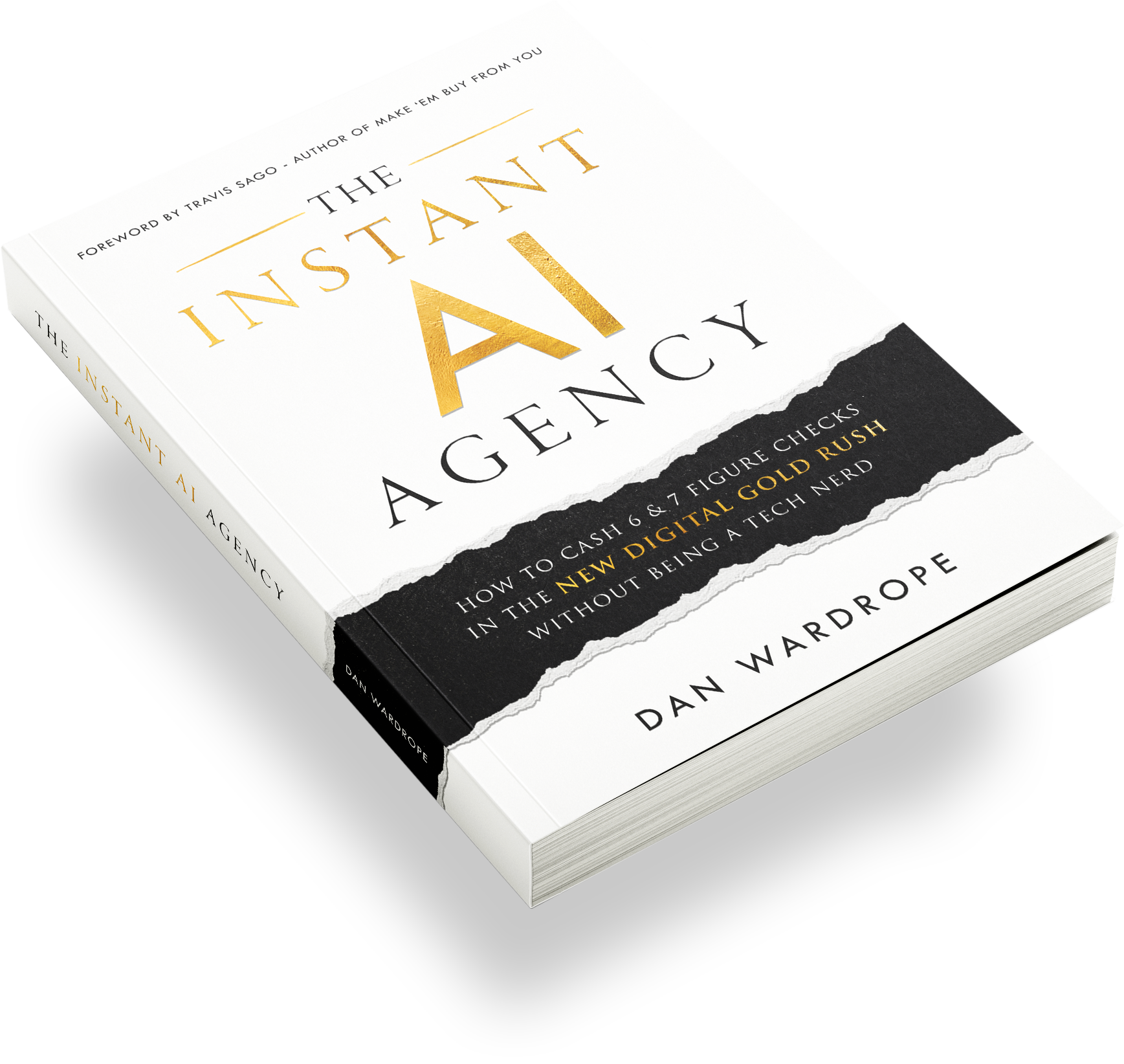How To Use Canva
As with many people working in lead gen, you likely use images in your Facebook ads, fan pages, website and social media. We all know that an eye-grabbing image and a decent headline can get you clicks. But if you’re looking to try something new for your ads, branding and landing pages, this tool could come in seriously handy.
Canva: What Is It and What Can It Do?
Canva is a graphic-design website, founded in 2012. Its simple drag-and-drop format means you don’t need any design skills, and you have access to over a million photographs, vectors, graphics and fonts. Canva is popular with amateur designers as well as professionals. The tools can be used for both web and print media design and graphics. (Source: Wikipedia)
How Can It Help Me?
Canva has an enormous range of graphic, image, banner and print templates, set up to fit a wide variety of social media and print formats. With a few experiments, you can soon find yourself with a vast portfolio of images to split-test in your ads and banners. You could even design a tasteful new business card!
People often use Canva for:
- Business cards
- Magazine covers
- Email Headers
- YouTube channel art
- Postcards
- Skyscraper ad banners
In this video, you’ll see me put together a basic ad image for a fake pet insurance ad. The drag-and-drop platform was easy to use on a desktop and, within a few minutes, I had a picture ready to test on the Facebook text overlay tool. This video acts as a basic demo to show you how quickly you can come up with your own images.
The best thing about this platform is its functionality. It’s so easy to use. Even if your graphic design only extends to Instagram filters, you’ll be able to pick up some Canva skills very quickly.
I recommend making a couple of pictures for fun first, just to get into the swing of things. I did come across a few little annoyances, but I’ll go back to those later.
About 80% of Canva tools are free to use – which is excellent news when you compare it to the likes of Photoshop and Illustrator. That said, Photoshop is more aimed at professional designers, editors and animators. For someone looking to create a tonne of new images, fast, Canva could save you a tonne of money in subscription fees and graphic designer costs.
You can buy Canva Premium for $12.95 a month (or $119 a year), but the benefits don’t match the price. With a Premium account, you can upload your own fonts and create different folders for projects, brands and funnels. However, nothing is stopping you from downloading images from the free version and saving them in separate Google Drive folders.
How Long Will It Take To Learn?
Canva is a “quick-fix” platform, so it’s relatively easy to get the hang of. That said, spend a few hours navigating your way around it first. Have a play with your own images and using it in your social media channels before you dive into a big project. Make a few fake ads, add some photographs to templates and see if you like what it does.
How Much Does It Cost?
Around 80% of Canva’s tools and options are free. While Premium has some benefits at $12.95 a month, the standard account lets you create some fantastic content without costing a penny.
Canva’s Pros
- It’s free, and it’s good.
- It’s a beginner-friendly tool. Seriously, you can pick up Canva skills within a couple of days (or a few hours if you need to). If it all goes wrong? Head back to the homepage, select the template from the list, and start again.
- It can work on a desktop, mobile and tablet, so you can create content on the go. Really handy if you’re running a live event and need to build your social presence fast.
- There’s a vast number of free stock photos to choose from. There’s also paid content on Premium, but these images start at $1 for a single use which can rack up fast.
- It’s easy to create content fast. After a few attempts, you can make image changes and variants within a few minutes.
- The variety of templates available is awe-inspiring. You can get anything from Instagram story layouts and magazine covers to headed paper and wedding invites.
- You can share your designs with other users. This is a particularly coveted feature if you want to share work with colleagues from other offices, cities or countries.
Canva’s Cons
- It’s a bit frustrating to use on mobile. Because an image can have so many layers, it’s easy to select the wrong one and unintentionally move the wrong thing. If you bring multiple images into the mobile app, it can also get twitchy and unreliable. This is probably due to the amount of processing power the app requires, but it can be frustrating.
- Layers can stick together, even if you don’t want them to. When using Canva on a desktop, I’d often move three layers when I only wanted one. This feature tries to protect you from moving the wrong thing – but keeping track of what’s grouped with what can be unnecessarily fiddly.
- I couldn’t find an easy way to drop +alpha png logos into a project to brand them. This may be my issue, but if there isn’t an option, there should be.
- Some changes didn’t save. We’ve all experienced this in one way or another, and it happens from time to time. However, though the site auto-saves frequently, make sure you manually save your images every five minutes or so.